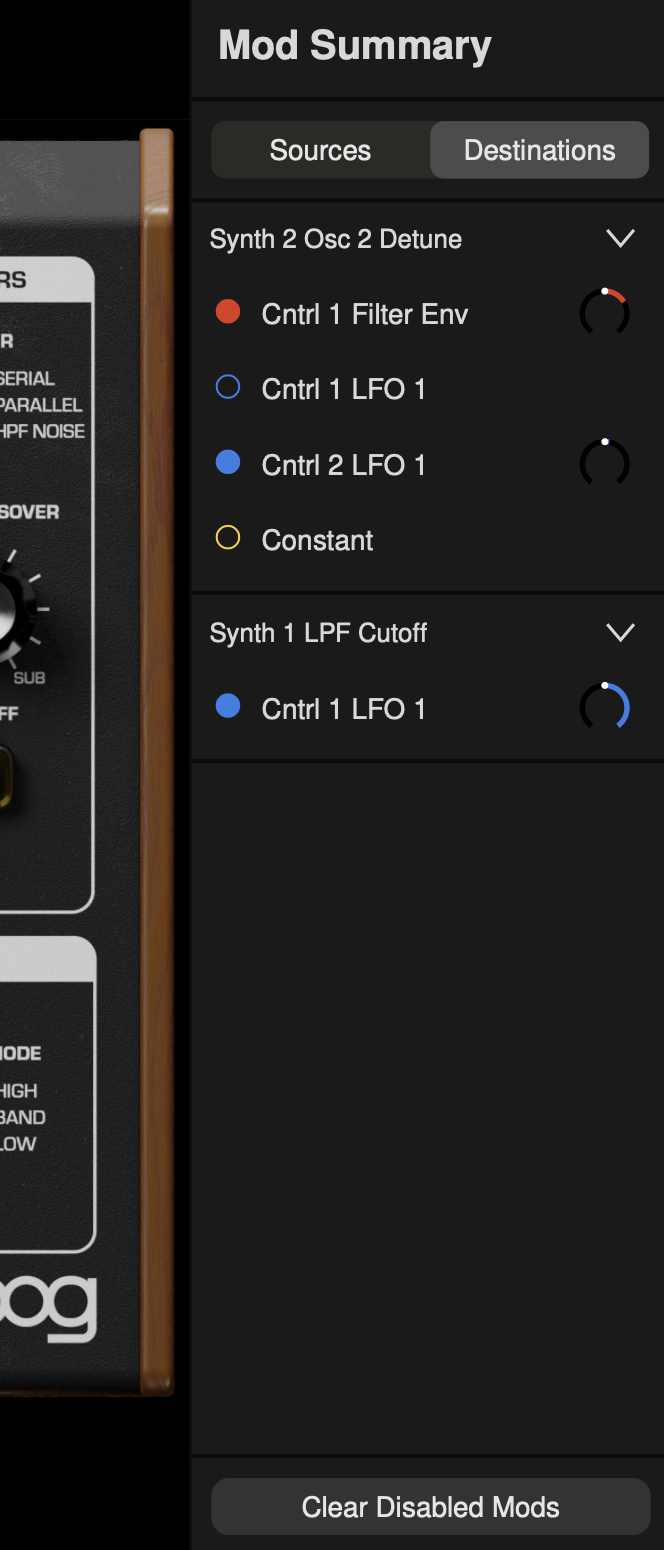Modulation editor
The Modulation Editor of Mariana allows you to modulate most knobs with a variety of modulation sources. Modulation can be scaled or inverted via the Modulation Editor, and any number of modulation routings can be sent to a single knob. Controllers and Functions can be inserted in any modulation routing for even deeper control – turning Mariana into a highly performative software synthesizer with a MIDI controller.
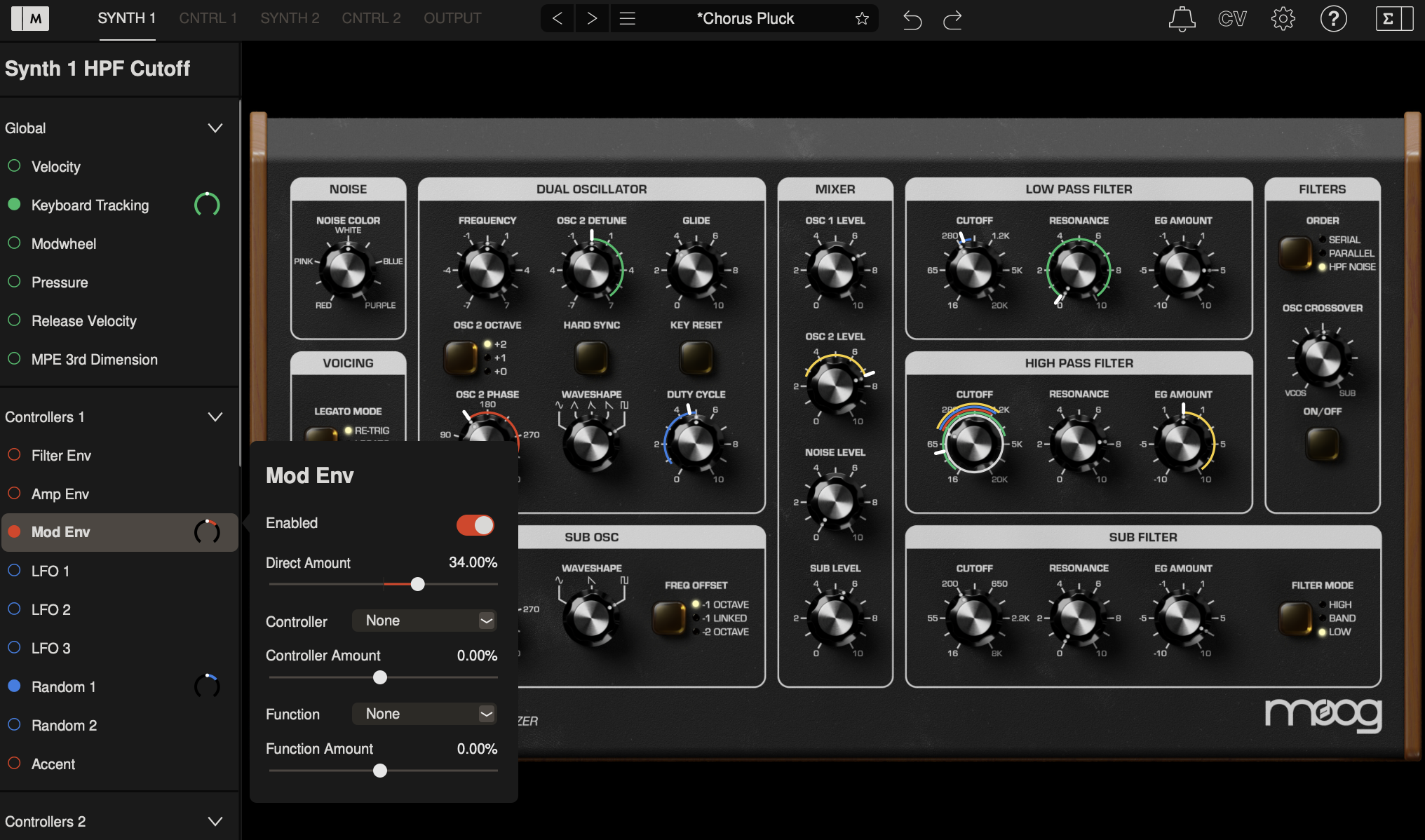
Click the Modulation Editor icon at the top-left corner of Mariana to open the editor. To begin assigning a modulation routing, click any knob to choose that knob as a destination. You will see a list of all possible modulation sources appear: Global sources, modulation sources from each SYNTH’s CNTRL panel, and external Control Voltages (CV).
TIP: Right-clicking on a knob will immediately open it for assignment in the Modulation Editor.
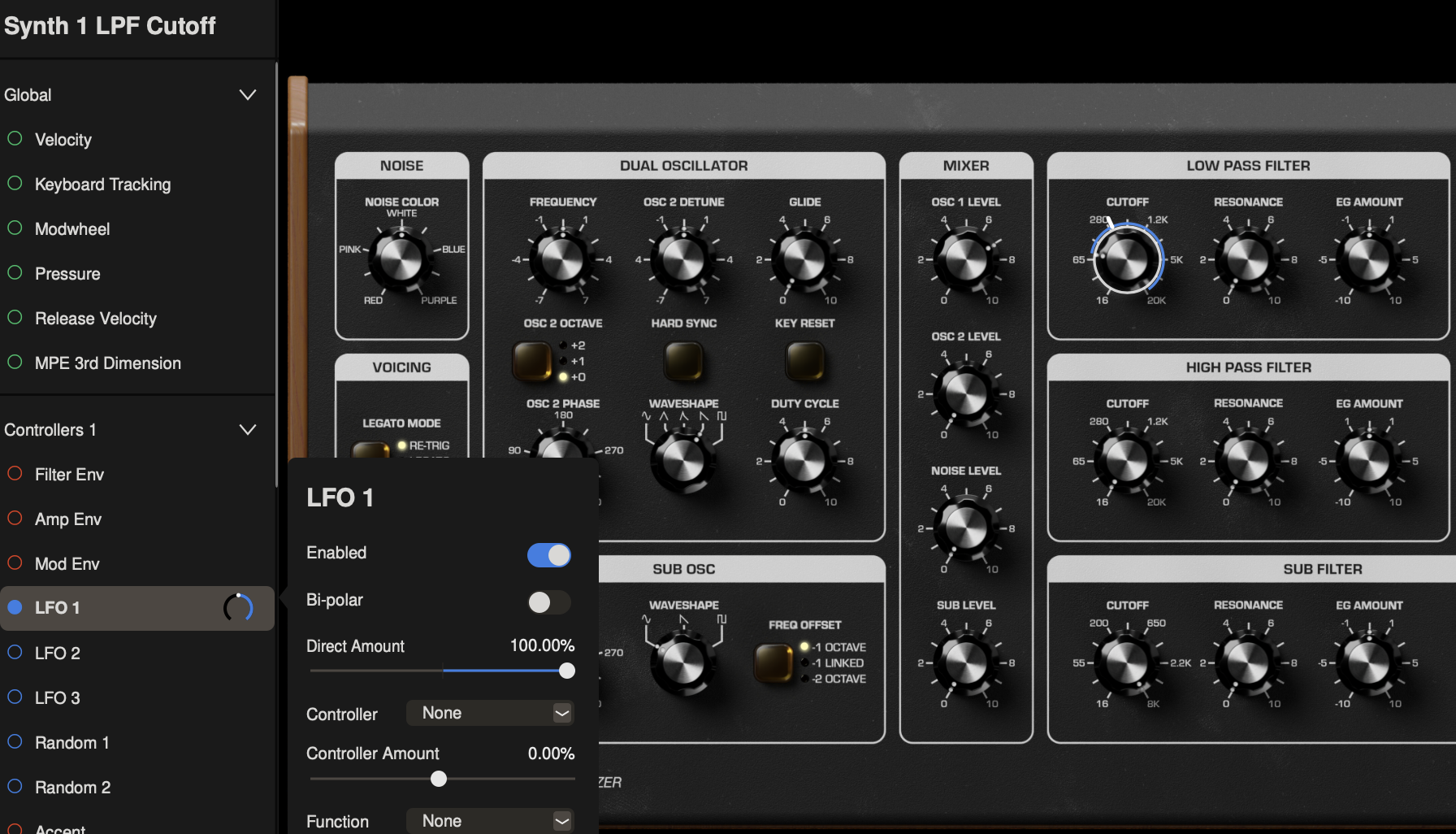
Let’s say we want to use LFO 1 in the CNTRL 1 panel to modulate SYNTH 1’s Low Pass Filter. With the Modulation Editor open, click to the SYNTH 1 view and click the CUTOFF knob in the Low Pass Filter to choose it as a destination.
Next, click LFO 1 under Controllers 1 to assign LFO 1 to modulate CUTOFF. You can toggle modulation on and off via the Enable switch or by clicking the circle next to LFO 1 in the Modulation Editor (will be filled in to indicate modulation is enabled).
GLOBAL MODULATION SOURCES
VELOCITY - Velocity as sent via MIDI or determined by where a key is struck from top to bottom when using Mariana's built-in keyboard.
KEYBOARD TRACKING - Uses note played on keyboard as control source. Route to the CUTOFF of a filter to emulate traditional keyboard filter tracking.
MODWHEEL - Modwheel from MIDI controller as modulation source or MW slider when using Mariana's built-in keyboard.
PRESSURE - MIDI Aftertouch, or finger movement up or down on a held key with Mariana's built-in keyboard.
RELEASE VELOCITY - MIDI Release Velocity (how fast a held key is released) as modulation source.
MPE 3rd DIMENSION - 3rd dimension of control from an MPE (MIDI Polyphonic Expression) controller.
CONSTANT - All the way down in the CONTROL VOLTAGE section you can route a CONSTANT offset to any control.
TIP: Use CONSTANT to extend panel controls. For example, routed to OSC 2 DETUNE you can extend the range of detuning past +/- 7 semitones. Routed to an LFO RATE you can extend that LFO's frequency above or below its panel limits.
MODULATION EDITOR OPTIONS
ENABLE – Switch to toggle modulation on and off.
BI-POLAR – Switches between bi-polar (positive and negative signal) or uni-polar (positive only) signals for bi-polar modulation sources (LFOs, Random). Modulation sources that can only be uni-polar (Envelopes, Velocity, Aftertouch, etc.) will not have a BI-POLAR option.
DIRECT AMOUNT – Scales the modulation depth. 100% applies the modulation source to the destination at full strength, whereas 50% will scale the modulation depth back, limiting an LFO (or any other modulation source) to move the destination knob only half as far. Modulation is effectively silenced at 0%, and can also be set negatively – causing uni-polar modulation sources like envelopes to move the knob down from its current position (instead of up) and inverting bi-polar modulation sources.
CONTROLLER – A modulation controller will scale the depth of modulation – acting as a volume knob for the modulation routing. A classic example is the Mod Wheel on a synthesizer, which will silence a particular modulation signal when it's all the way down but increase the modulation effect as it is turned up. Any modulation source in Mariana can also be used as a modulation controller.
CONTROLLER AMOUNT – Sets the amount of effect the controller has on the modulation depth. Set to 100% the controller will pass the modulation effect (as scaled by DIRECT AMOUNT) completely when the controller signal is at its highest and will completely silence the modulation effect when the controller signal is at zero. You can set the CONTROLLER AMOUNT to anywhere between 0% and 100% to scale back the influence the controller has on the modulation routing or turn it negative to invert the controller.
TIP: If using a uni-polar signal such as an envelope as a modulation controller, with positive CONTROLLER AMOUNT the envelope will turn the modulation effect louder and softer as the envelope goes through its cycle. You can set CONTROLLER AMOUNT negative to invert this effect - so that the envelope increasingly silences the modulation effect as it goes higher and lets more of the effect through as the envelope decays.
FUNCTION AMOUNT – Sets the amount of function applied to the modulation source, the effect of which varies depending on each Function (see below).
FUNCTIONS
Functions can be used to transform the modulation source signal for each particular modulation routing. Available functions are:
SCALE: Will scale the modulation source – reducing its amplitude below 0% and amplifying it above. Useful for very precise scaling of modulation depth.
OFFSET: Modulation signals take their starting point as the knob setting, but with OFFSET you can offset where modulation begins, either above or below the knob setting.
LOW CLIP: Clips the bottom of the modulation signal, preventing it from dipping below a certain threshold. Amount sets the clipping threshold.
HIGH CLIP: Clips the top of the modulation signal, preventing it from exceeding a certain threshold. Amount sets the clipping threshold.
EXPONENTIAL: Applies waveshaping to the modulation signal via an exponential function.
NORM EXPONENTIAL: Normalizes the modulation signal and then applies waveshaping via an exponential function. Whereas applying an exponential function can significantly change the min and max values, NORM EXPONENTIAL avoids this and allows for tweaking the signal within its original boundaries.
LOW PASS: Applies a low-pass filter to the modulation signal. Useful for smoothing and softening modulation, reducing fast changes and rejecting noise.
HIGH PASS: Applies a high-pass filter to the modulation signal. Has the interesting property of allowing fast changes while rejecting constant values (DC).
SLEW: Slews the signal coming from the target, smoothing out sudden changes and slowing down movement.
LOW SLEW: Applies slew only to falling (negative going) parts of the modulation signal.
HIGH SLEW: Applies slew only to rising (positive going) parts of the modulation signal.
SAMPLE & HOLD: A free-running random Sample and Hold signal.
BOUNCE: The output of the BOUNCE transform is based on a physics simulation of a falling & bouncing ball. The input signal level sets the initial height of the fall; when the input level decreases, the output starts to free-fall according to the amount setting. If the input goes to zero, then the output will bounce when it hits zero and settle naturally. If the input stays above zero then the output will stick at the input level the next time they cross. You can think of the input level as “catching the ball” if the input is above zero, and then “dropping the ball” if the input goes below the output level.
MOD SUMMARY

Click the Mod Summary icon in the top-right corner of Mariana to bring up the Mod Summary window, which will show you all currently setup modulation routings and allow you to enable or disable them. You can sort all modulation routings either by Source or by Destination as well as edit those routings directly in the Mod Summary window.
TIP: Use the Clear Disabled Mods button to remove all modulation entries that are currently disabled.