SETTINGS VIEW
Click the gear icon in the top-right corner of Mariana to open the Settings panel, which provides a collection of utilities that allow for configuring audio, MIDI settings, accessing and sharing Mariana presets, viewing the Manual, and displaying version information.
ADVANCED
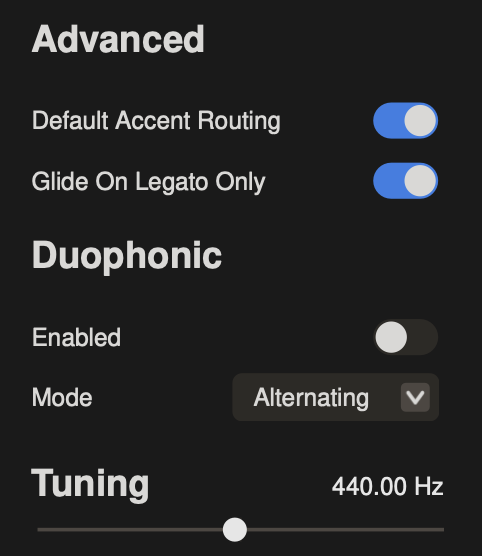
DEFAULT ACCENT ROUTING
When turned ON, the ACCENT button will drive the envelope generators harder when enabled and when note velocity exceeds 96 – creating an accented note when playing harder and unaccented notes when playing softer. Turned OFF, the ACCENT button can be used as an additional modulation source which will not affect the envelopes.
GLIDE ON LEGATO ONLY
When turned ON, notes will smoothly glide to the next notes at a time determined by the GLIDE knob only when notes are played in a legato fashion. When OFF, all notes will glide to the next pitch regardless of if played legato or not.
DUOPHONIC
When enabled, every other note will trigger each SYNTH of Mariana individually – allowing it to be used as a duophonic instrument. Hold down two notes on the keyboard and both will sound, each allocated to a different SYNTH layer individually.
Available Duophonic Modes are:
ALTERNATING: Every new note is allocated to the next layer - constantly alternating between SYNTH 1 and SYNTH 2.
FIRST SYNTH 1: Playing a note will always allocate to SYNTH 1 first, with a subsequent key held down being allocated to SYNTH 2. Once all keys are released the next note will allocated to SYNTH 1.
FIRST SYNTH 2: Playing a note will always allocate to SYNTH 2 first, with a subsequent key held down being allocated to SYNTH 1. Once all keys are released the next note will allocated to SYNTH 2.
TUNING
Sets tuning reference for A4 - Concert pitch is 440 Hz.
TEMPO
Slider to set a global tempo for syncing LFOs, delays, etc. Only available when using Mariana as standalone app or iOS - Mariana as a plug-in follows the global tempo of your DAW session.
CONFIGURATION
SILENT PRESET CHANGES
When enabled, Mariana will momentarily mute as you change presets and prevent the tails of any notes from continuing to sound using the newly selected Preset.
KNOB POSITION HIGHLIGHT
RESET USES STORED VALUE
AUDIO
In this section you may also choose the audio device that will serve as the output for Mariana. Inside this box is a list of available options - click on your selection to make it active.
MIDI CONNECTION
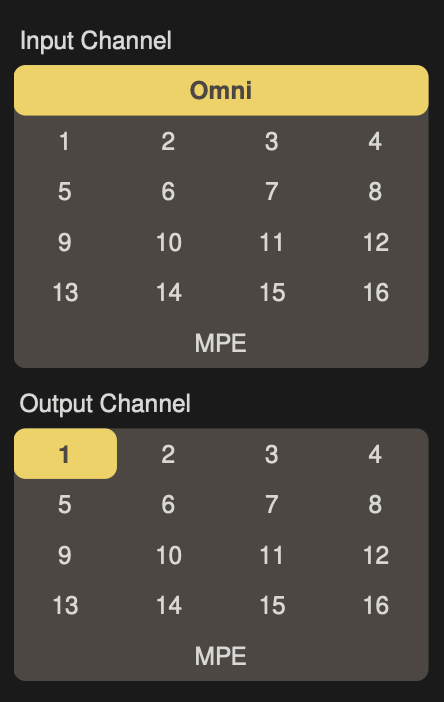
INPUT CHANNEL
Set the MIDI channel for receiving data - either OMNI (all Channels); 1-16; or MPE (MIDI Polyphonic Expression).
OUTPUT CHANNEL
Set the MIDI channel for transmitting data - either 1-16 or MPE (MIDI Polyphonic Expression).
BLUETOOTH MIDI
Begins a search for compatible Bluetooth MIDI devices. Available devices will appear in the "Bluetooth MIDI Devices" - select the device you wish to use.
PANIC
Sends an “All Notes Off” command on every MIDI channel. This will clear any ringing notes or hung commands in your MIDI setup.
MIDI CONTROL
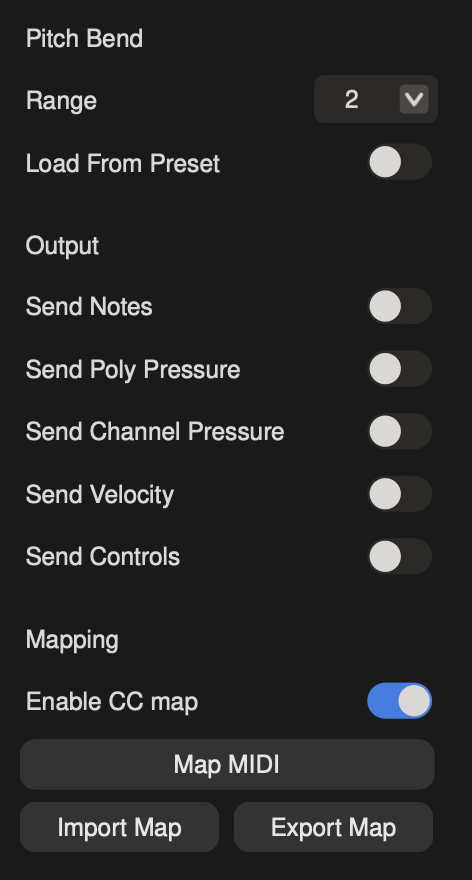
PITCH BEND
The depth of the effect provided by the PITCH wheel can be set to a musical semitone or Off (no effect) using the RANGE parameter.
The value of the Pitch Bend Range parameter can be saved individually with a specific value for each Preset, or a global value can be chosen that will provide the same depth of effect on every Preset.
SEND NOTES
Enables/disables MIDI Note output messages from the Mariana keyboard.
SEND POLY PRESSURE
Enables/disables MIDI Polyphonic Pressure output messages from the Mariana keyboard.
SEND CHANNEL PRESSURE
Enables/disables MIDI Channel Pressure output messages from the Mariana keyboard.
SEND VELOCITY
Enables/disables MIDI Velocity output messages from the Mariana keyboard.
SEND CONTROLS
Enables/disables MIDI CC output messages from the Mariana panel controls.
MAP MIDI
Clicking MAP MIDI option will open a Panel Map showing any current MIDI CC (Continuous Controller) assignments. MIDI CC Mapping is useful if you want to operate Mariana from a hardware controller, or for integration with a DAW. By creating and saving a MIDI CC Map, you can specify which MIDI CC numbers will affect which knobs and which features. MIDI CC Maps can be created to optimize a particular Preset for external control, or to provide the highest level of integration with a favored controller. MIDI CC Maps are saved and recalled independently of Presets.
If no MIDI CC is assigned to a specific parameter, the value displayed will be [ - ]. To make a MIDI CC assignment, simply click a knob or switch and then operate the corresponding knob or switch on your MIDI controller. The first MIDI CC number that Mariana detects will be assigned to that parameter. Repeat this process for other knobs and switches.
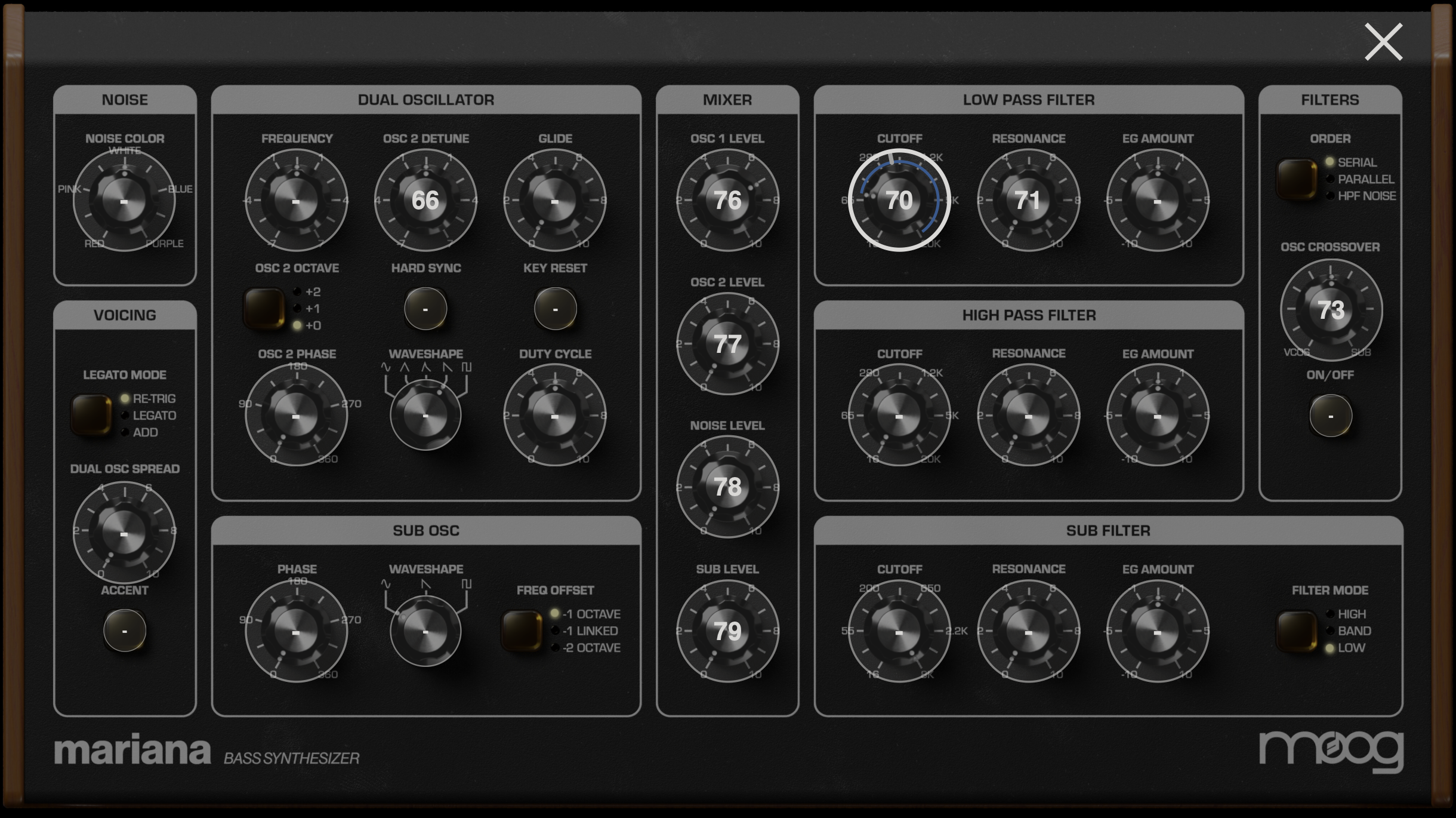
To manually assign a MIDI CC, double click a knob or switch. This will open the "MIDI CC Assignment" window, where you can enter the desired MIDI CC number. Press SET to save your change.
IMPORT/EXPORT MAP
Use Import/Export Map to either export your current MIDI Map as a .ccmap file to your computer or to import any .ccmap file on your computer as a MIDI Map.
SHARE
SHARE ACTIVE PRESET
iOS: Shares the currently active Preset using AirDrop, Mail, and other messaging services.
Desktop: Saves the currently active Preset to your computer as a .marianaPreset file.
SHARE FILTERED PRESETS
iOS: Shares a ZIP file of all the currently filtered Presets using AirDrop, Mail, and other messaging services.
Desktop: Saves all currently filtered Presets to your computer as individual .marianaPreset files (they are not zipped together).
MANUAL
SHOW USER MANUAL: Open the online version of this manual.
SHOW QUICK HELP: Open the in-app quick help utility.
SHOW INTRODUCTION: Open the introduction steps that were displayed upon first launch of Mariana.
AUTHORIZATION
Manage authorization of Mariana.
LOG OUT to log out of your accounts.
DE-AUTHORIZE to de-authorize Mariana from your account on your current device.
ABOUT
Tap here to view the current software version and information regarding Mariana.