moogerfooger
USER'S MANUAL
LOWPASS FILTER
WELCOME
Welcome to the world of the Moogerfooger® Effects Plug-ins, a re-invention of Bob Moog’s classic analog effects modules using DSP artistry to bring the legendary performance and musicality of the original hardware effects to your digital music production environment.

The MF-101 Lowpass Filter, introduced in 1998, was a direct descendant of the original Moog modular synthesizers. It contained two complete modular functions: a classic, all-analog 4-pole Lowpass Filter, paired with an Envelope Follower to impart dynamic motion to the filtered sound. All the performance parameters could be voltage-controlled, which allowed the player to use expression pedals or any other source of control voltage to tweak and “play” the effect settings dynamically, making the MF-101 closer to a performance instrument than a simple effect.
The MF-101S retains this same design, with all parameters able to be played, tweaked, automated and modulated to create lively and truly musical performances. The MF-101S captures not only the warm and vibrant sound of the original, but also the organic way in which the parameters interact to create a musical playing experience. Adding a Moogerfooger effect to your sound invites exploration and experimentation to bring your unique musical expressions to life.
QUICK START
In your Digital Audio Workstation (DAW) software, place the MF-101S plug-in on an instrument or audio track. To start with, make sure the Envelope AMOUNT knob is set to zero (centered). With audio playing on that track so you can hear the effect, experiment with turning the CUTOFF knob up and down.
As you turn down the CUTOFF, more of the high frequencies of your sound will be filtered out. Next, try turning RESONANCE up to around 6, and play with the CUTOFF again. Increased RESONANCE will emphasize the harmonics of your sound around the CUTOFF frequency, adding character to the sound and creating a distinctive “filter sweep” as the CUTOFF frequency changes. Now turn CUTOFF down to 250Hz or a bit below, and set the (ENVELOPE) AMOUNT knob around 4 (between the 2 and 6 markings) to hear how the envelope follower causes the filter CUTOFF frequency to respond to the dynamics of the audio.
Lastly, try turning up the DRIVE knob to add warm, analog-style saturation to your sound, which can add richness to the harmonic content that the filter has to work with. If adding DRIVE makes the audio too loud, turn down the OUTPUT knob to dial it back to the desired level. A small LINK button below the OUTPUT knob will link the DRIVE and OUTPUT controls, to maintain a constant audio level automatically when either DRIVE or OUTPUT is adjusted.
HOW A LOWPASS FILTER WORKS
Let's start with some definitions, so we're all talking the same language. Sound is a vibration of the air. The speed of vibration is called the frequency. It is measured in Hertz (Hz). One Hz is one vibration per second. We hear vibrations from around 20 Hz to 20,000 Hz. Musical sounds generally have many frequency components. They're called harmonics, or overtones, or partials. They are what give the sound its characteristic tone color, or timbre.
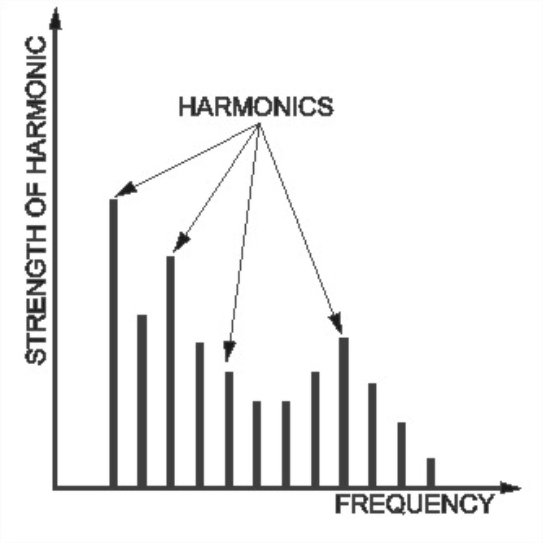
A filter allows some frequencies to pass and cuts off other frequencies. A Lowpass Filter is a kind of filter that allows all frequencies up to a certain frequency to pass, and cuts off frequencies above that. That frequency is called the cutoff frequency of the filter. We'll call it "the cutoff" for short.
A lowpass filter removes the high frequencies from a tone. It makes the tone more mellow or muted. The lower the cutoff, the more muted the tone sounds. Imagine a window shade. As it is pulled down, it cuts out the higher light, then the light from the middle of the window, then finally all the light. A lowpass filter does the same sort of thing with the sound spectrum.
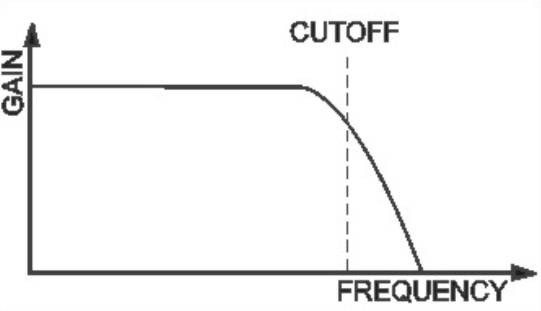
The heart of the MF-101S is a 4-pole lowpass filter. This kind of filter was first patented by Bob Moog in 1968. It is a big part of the 'Moog Sound' of the '60's and '70's. The effect has been imitated, but never equaled, by many instrument manufacturers.
The MF-101S also contains a classic envelope follower. An envelope follower tracks the loudness contour (envelope) of a sound, and produces a voltage that follows the dynamics of your playing. Every time you play a note, the envelope voltage goes up and then down. The louder you play, the higher the envelope voltage goes. The envelope signal follows the amplitude (loudness) of the sound which it represents. The envelope follower output opens and closes the lowpass filter. Think of the envelope voltage as an invisible hand that turns the CUTOFF knob up and down every time you play a note. Since the envelope follows the dynamics of your instrument's signal, you actually 'play' the filter as you play your instrument.
TOURING THE PANEL FEATURES
The FILTER Section

Let's look at the FILTER section first. The two control knobs are CUTOFF and RESONANCE. The 2-POLE 4-POLE switch selects the filter’s operating mode. All three of these affect the sound of the filter.The CUTOFF knob opens and closes the filter. As we said above, the filter lets through the low overtones and cuts off the higher overtones. As the filter closes, more and more of the high overtones are cut off.
The CUTOFF knob opens and closes the filter. As we said above, the filter lets through the low overtones and cuts off the higher overtones. As the filter closes, more and more of the high overtones are cut off. The CUTOFF knob is calibrated in Hz. (vibrations per second). The cutoff frequency is about 15 Hz when the knob is counterclockwise, 500 Hz (about an octave above middle C) when the knob is in mid-position, and 12 kHz, (12,000 vibrations per second) when the knob is fully clockwise.
The RESONANCE knob changes the way the filter sounds. In more technical terms, it changes the shape of the frequency response. When RESONANCE is near 0 the low overtones come through evenly. When RESONANCE is turned up to around 7, the overtones near cutoff will be boosted, creating a whistle-like or vowel-like quality. When RESONANCE is above 8, the filter actually produces its own tone at the cutoff frequency. That tone interacts with the tone of the audio which passes through the filter.
The 2-POLE 4-POLE switch selects whether the signal goes through half the filter (2-POLE) or the entire filter (4-POLE). This determines the ‘slope’ of the filter, or how strongly frequencies above the cutoff are reduced. 2-POLE has a bright sound, while 4-POLE has a deeper, mellow quality.
The ENVELOPE Follower Section

The AMOUNT knob, the FOLLOW RATE knob, and the ENV light are all part of the ENVELOPE follower section.
The AMOUNT knob determines how much the envelope signal is used to open and close the filter. When the knob is centered, the envelope signal has no effect on the filter. When the knob is clockwise, the envelope signal opens the filter the maximum amount when the audio signal is the strongest. When AMOUNT is negative (counterclockwise from center), the envelope acts in reverse, closing the filter in response to audio and opening again when the audio level decreases.
The FOLLOW RATE knob controls the smoothness of the envelope follower response. Some sounds (like guitar chords) have long, rough envelopes, and they often sound better if the envelope is smoothed out using the SLOW setting before going to the filter. Other sounds (like snare drum) are quick and sharp, and sound really good with the knob turned towards the FAST setting.
The ENV light shows how strong the envelope signal voltage is at any one time. The stronger the audio input, the brighter the ENV light will be.
Audio Level and Mixing

The DRIVE, OUTPUT, and MIX controls and the LEVEL light are all part of the audio level and mixing circuitry.
The DRIVE control adjusts the input gain. With this control you can set the correct input gain for virtually any instrument or audio source. Turn this control counterclockwise for strong input signals, and clockwise for weaker sound sources. High DRIVE levels can also introduce saturation and distortion, with the warm analog crunch of the original Moogerfooger input amplifier stage. The DRIVE circuit also influences the ENVELOPE follower, with higher DRIVE settings resulting in more powerful ENVELOPE follower results.
The LEVEL light tells how strong the input signal is after being adjusted by the DRIVE control. As the signal level increases, the light goes from off, to green, to yellow, and finally to red. Very weak signals do not light up this light at all. When the light is green, the signal is below the level that results in audible distortion. When the light is yellow, some low order distortion may be audible, giving the sound a subtle warm analog quality. When the signal is strong enough to drive the light into the red, the distortion at the output becomes stronger and more distinctly audible. Watch this light when you set the DRIVE control for the desired effect.
By clicking the LINK button below the OUTPUT knob, you can link the DRIVE and OUTPUT knobs to move in opposite directions while adjusting one of them. You can turn up DRIVE to distort the input and introduce harmonics, while, with LINK enabled, the OUTPUT will simultaneously turn down to keep the overall level consistent.
The MIX control crossfades from the input signal (after the DRIVE stage) to the filtered signal. Use this control to get any mixture of filtered and unfiltered sound.
Switches
ACTIVE – Controls whether audio input is sent into the effect. When the ACTIVE light is green, the effect is active. When the ACTIVE light is off, the audio input is passed directly to the output and is not sent into the effect.
NOTE: When the effect is not active, the CV outputs still continue working, to fully disable the pedal, use the bypass feature that your DAW provides
ADVANCED PLUG-IN FEATURES
Modulation Inputs

The original Moogerfooger effects provided input jacks for voltage control of the parameters, using expression pedals or other control voltage (CV) sources connected in classic modular synth style. The MF-101S brings this dynamic connection concept to the world of plug-ins, by providing virtual “CV Ins” which you can connect between any instances of any Moogerfooger Effects Plug-ins within your project.
NOTE: CV connections are stored in your DAW project, but not in the presets of each Moogerfooger Effects Plug-in.
The MF-101S offers CV Inputs to modulate CUTOFF, RESONANCE, ENVELOPE AMOUNT, and MIX. Click on one of these CV IN jacks to see the connection options which are available.
TIP: As with the original Moogerfoogers, you can connect a pedal to itself to create more interesting sonic interactions than what's available on the front panel!
A list of all Moogerfooger Effects Plug-in instances which are active will appear in the drop-down menu, as well as the modulation sources they provide. Each plug-in instance is identified on this menu by a unique, randomly generated four-letter code. The same code is displayed on the “back panel” UI of the plug-in itself, in the lower right corner of the CV Input jack panel. This allows you to distinguish between multiple instances of the same plug-in. Choose any modulation source to make a connection.
The strength of the selected modulation is controlled by a bipolar knob below each CV IN jack, with zero (no modulation) in the center, increasing positive modulation if you turn the knob to the right, and increasing negative modulation if you turn the knob to the left.
TIP: Double clicking on the attenuator knob will reset it to zero.
Above the list of Moogerfooger Effects Plug-in instances are a handful of additional options and input sources:
- None - will remove any connections currently made to this CV input.
- Bipolar - will be available as an option if the chosen modulation source (an LFO for example) can be bipolar - centering the modulation around the current knob value.
- DC - provides a DC offset that you can scale with the associated attenuator. Since the CV attenuator itself can be automated or MIDI mapped, you can use this like an expression pedal. It will provide the same range of automation/modulation to a parameter regardless of any presets you choose.
- Side Chain - allows you to use an independent audio signal from another track as a modulation input. You can select either the Left or Right Input from stereo signals. Your host software will see the Side Chain Input as an additional input to the plug-in, which you can connect to the audio source of your choice.
NOTE: The CV side chain is designed to take DC-coupled analog or digital CV signals - regular audio signals might yield surprising results.
Visualizing Modulation
Making a CV connection will insert a virtual 1/4" cable into the top of your Moogerfooger (which can also be seen when you expand to see the back panel by clicking "CV" or the row of jacks across the top of the pedal). The incoming modulation signal will be seen in yellow on the connector. Additionally, the knob corresponding to the parameter being modulated (if present - not all parameters have a corresponding knob) will show a white circle indicating the current value due to modulation.
Settings
ENVELOPE
The MF-101S is a true stereo effect, but if ENVELOPE is set to MONO (default), the filters on the left and right audio channels will be affected identically by the envelope follower. If ENVELOPE is set to STEREO, then the left and right audio channels will have their own separate envelope followers, each one following the dynamics of that channel. This provides independence to the motion of the stereo filters in response to the envelope follower, where each filter is animated by the dynamics of its own audio channel.
RESPONSE
The RESPONSE setting controls the curve of the envelope follower as it rises and falls in response to the dynamics of the audio passing through the filter. EXPONENTIAL gives a sharper, faster response, while SMOOTH gives a slower, more rounded response. Different responses will work better or sound differently depending on the character of the sound you are running through the filter; experiment to find the filter motion that works best for your sound.
Additional UI Interactions
Double-click any control to reset it to its default position.
Hold the CTRL key while adjusting any knob for more precise fine-tuning.
PRESETS
In addition to your host software’s plug-in preset management system, the MF-101S provides an easy-to-use, built-in browser for selecting and saving presets.
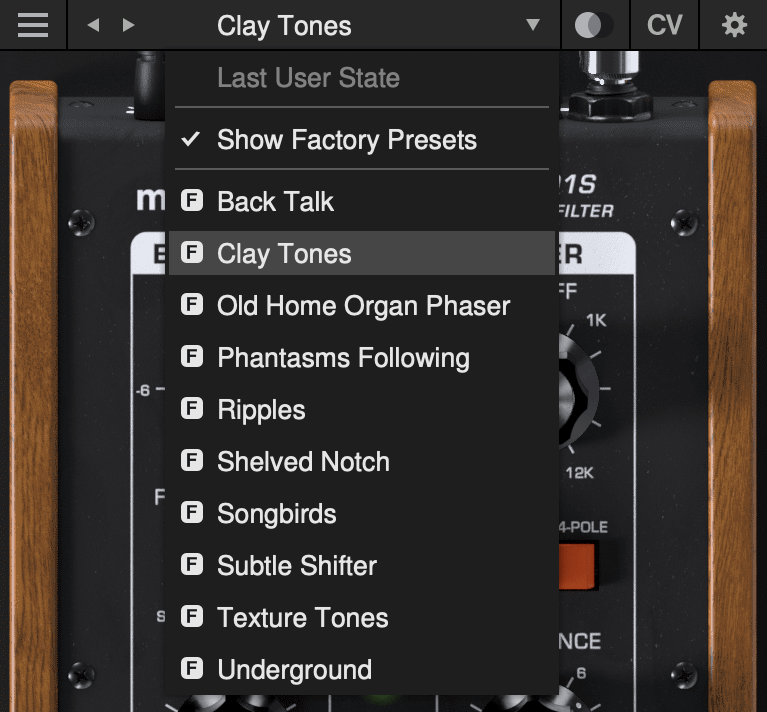
The currently selected preset name is shown at the top of the plug-in UI window. Click the left and right arrows to the left of the preset name to scroll through the preset list. Click the down arrow to the right of the preset name to expand the list and view all presets.
Last User State
The top option on the preset drop-down menu is Last User State. If you load a preset at a time when you had made changes to the plug-in settings which were not saved, your unsaved changes are automatically saved as the Last User State. This allows you to easily compare an existing preset with some new settings which you are still dialing in, or to go back after a preset change without losing your work. Only the most recent unsaved User State is captured in this way. An unsaved User State is indicated by an asterisk (*) to the left of the active preset name.
Show Factory Presets
Some people love the convenience of factory presets; others prefer to use only their own custom settings in their music. You can choose to hide the factory presets and show only your own original presets in this drop-down list by unchecking Show Factory Presets. If Show Factory Presets is checked, then all presets including the factory set will appear in the list. Factory presets are indicated by an F icon to the left of the preset name.
Compare Switch
Directly to the right of the preset drop-down is the Compare switch, which switches between the last loaded state and the last changed state. Load a preset, play around with it, and then click the Compare switch to toggle between the preset loaded and your most recent modifications to it.
Presets Menu
- Init Preset – creates a new INIT preset as a starting point for sound design.
- Save Preset – saves the current state to the currently-active preset. Overwrites the previous state of that preset.
- Save Preset As… – saves the current state as a new preset with a new name.
- Delete Current Preset – deletes the currently-active preset. Factory presets cannot be deleted in this way.
NOTE: You can also drag and drop preset files onto the plug-in UI to import them automatically.
- Export State - allows you to choose any folder in your computer’s file system and save the current plug-in state as a new preset in that location (Save Preset and Save Preset As will automatically place saved presets in the plug-in’s own Presets folder).
- Open Presets Folder - opens the plug-in’s Presets folder on your system’s desktop (Finder or File Explorer).
- Open Manual - opens this manual in your web browser.
- Contact Us For Help - opens the Moog Music customer service website.
SUPPORT
Moogerfooger Effects Plug-ins are designed for macOS 10.13 / Windows 10 systems or newer.
VST3, AudioUnits, and AAX plug-in formats are supported.
Should you experience any issues with your Moogerfooger, please contact [email protected].