moogerfooger
USER'S MANUAL
ANALOG DELAY
WELCOME
Welcome to the world of the Moogerfooger® Effects Plug-ins, a re-invention of Bob Moog’s classic analog effects modules using DSP artistry to bring the legendary performance and musicality of the original hardware effects to your digital music production environment.
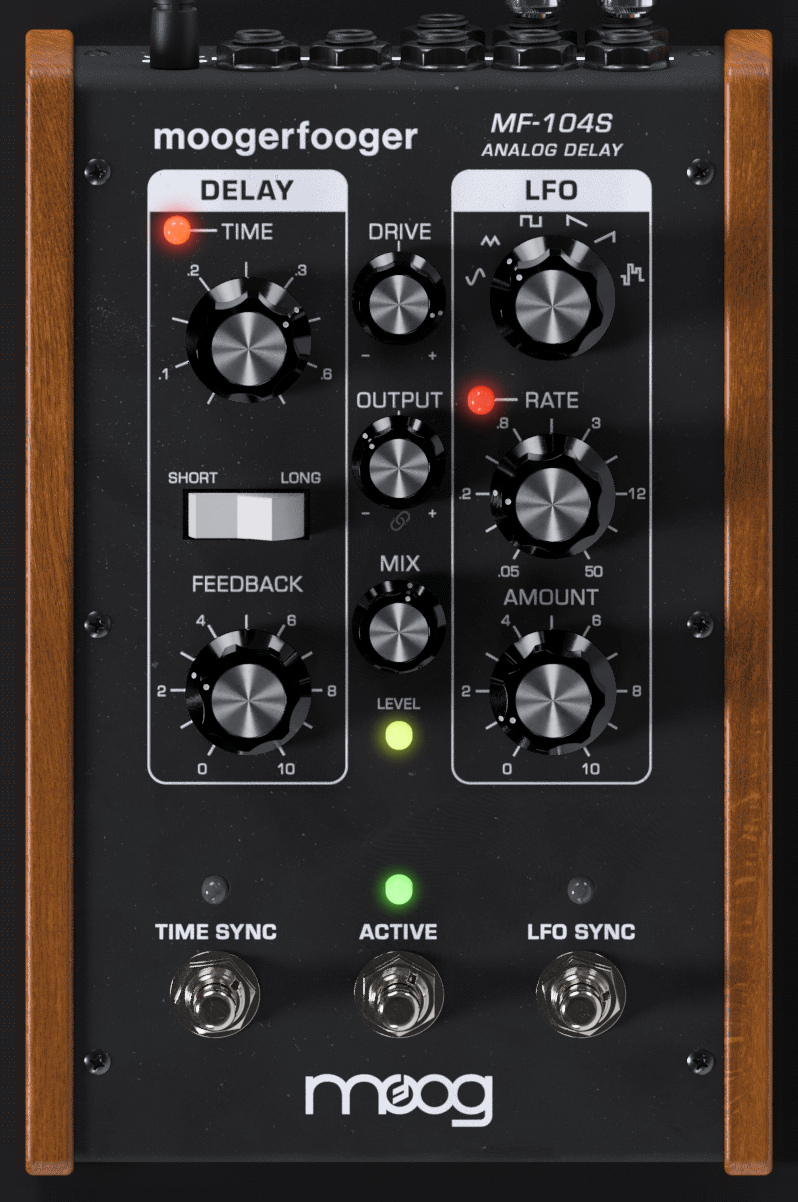
The original MF-104 Analog Delay was introduced in 2000, adding a lush, all-analog delay to the classic line of Moogerfooger effects. It incorporated a dual-range Bucket Brigade Device (BBD) providing a range of delay times from 40 milliseconds to 800 milliseconds. Later versions of the MF-104 offered tempo synchronization, and extensive time modulation options via a multi-waveform LFO. All the performance parameters could be voltage-controlled, which allowed the player to use expression pedals or any other source of control voltage to tweak and “play” the effect settings dynamically, making the MF-104 closer to a performance instrument than a simple effect.
The MF-104S retains this same design, with all parameters able to be played, tweaked, automated and modulated to create lively and truly musical performances. The MF-104S captures all of the warm, organic texture and character of the original analog delay circuitry, while adding 21st-century flexibility and ease of use. And unlike the now rare and coveted original hardware units, you can effortlessly have as many as you want in your project!
WHAT IS AN ANALOG DELAY?
A delay circuit produces a replica of an audio signal a short time after the original signal is received. If you listen to the original (direct) signal and the delayed signal together, the delayed signal will sound like an echo of the direct. To make a whole series of echoes that die out gradually, you feed the delayed output signal back to the input. You can determine how far apart the echoes are by adjusting the delay time of the delay circuit, and you can adjust how fast the echoes die out by adjusting the amount of feedback from the delay circuit output to its input. In addition, you can determine how loud the echoes are by adjusting the mix between the direct signal and the delayed signal.
Today there are three types of delay devices: tape, analog, and digital. The first delay devices used magnetic tape to create the delay. The sound was recorded on a moving tape, and then played back after the tape had moved a few inches or so. Then, during the early '70's, large-scale semiconductor analog delay circuits became available. These were called bucket brigade delay chips, because they functioned by passing the audio waveform down a chain of several thousand circuit cells, in analogy to water being passed by a bucket brigade to put out a fire. Each cell in the chip introduces a tiny delay. The total time delay depends on the number of cells and on how fast the waveform is 'clocked', or moved from one cell to the next. Analog delays were less noisy, easier to use, and more reliable than tape echo units, and came to be more widely used.
More recently, digital delay have become the norm. In a digital delay unit the sound signal is first converted to numbers. The numbers are stored in a digital memory for a certain time, and then retrieved and reconstructed into the delayed audio waveform. Analog bucket brigade delays introduce distortions from the clocking signal and necessarily roll-off some of the top end, giving a pleasing but darker tone to the delays. Digital delays delay the original signal with no subsequent color, and preserve the fidelity of the input sound better than analog methods.
The design of your MF-104S Analog Delay is therefore unique - it is a digital delay replicating the original bucket brigade analog delay used in the hardware MF-104 pedal. It recreates the quirks and distinct tonal characteristics of the original MF-104, but can be switched to use the transparent tones of digital with a switch - combining the best of both worlds.
Getting To Know The Delay Line
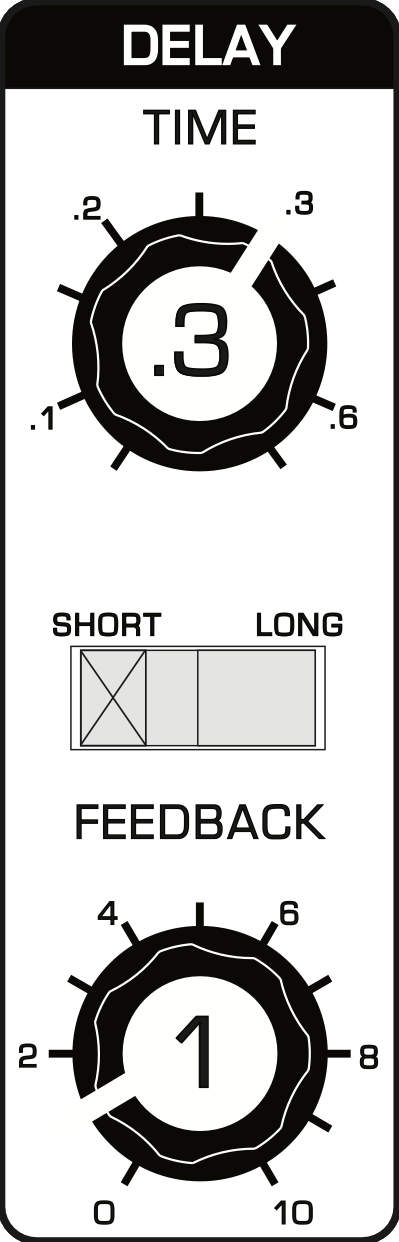
As you go through this section, adjust controls as shown in the illustrations to hear how different Delay Line settings affect the audio output. Keep the AMOUNT knob in the LFO section at 0 to effectively turn it off while we explore the delay in isolation.
Adjust the Delay Line settings as shown then play your instrument. That’s the classic “slapback” echo. Now increase the FEEDBACK control to 5 and play your instrument again. You’ll hear a fast series of decaying echoes. As you increase the FEEDBACK more of the delayed signal gets sent back through the delay which means a longer series of repeats.
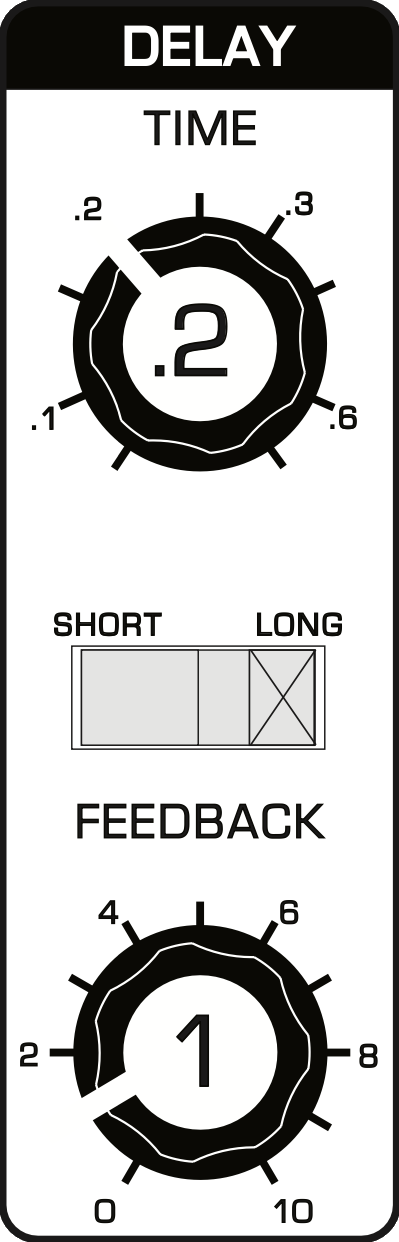
Adjust the settings again as shown and start jamming. There’s that slapback again but the delayed sound is darker (has less treble). Now increase the FEEDBACK to 5. Play while listening to the echoes and you’ll really notice the difference.
The original MF-104 was designed with an area of overlap in the SHORT and LONG delay ranges, with the SHORTrange having a higher frequency response. This provided the ability to fine tune the tonal characteristics of the delayed sound.
Full bandwidth can be preserved at both delay ranges with the MF-104S by adjusting the TONE setting (see SETTINGS below).
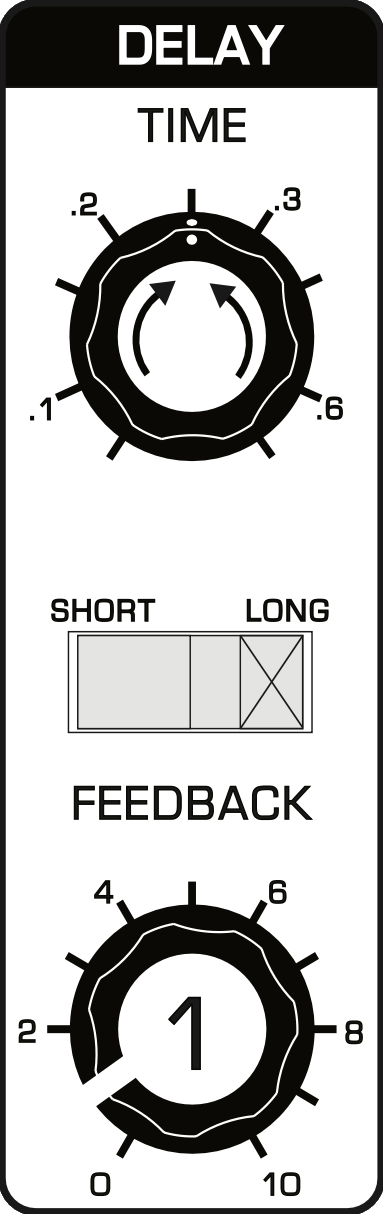
Play your instrument while turning the TIME control as in the first figure of this section. You’ll hear the pitch of the delayed signal change briefly and then return to pitch.
As you change the delay TIME the signal becomes stretched or compressed as it goes through the delay circuit, thereby speeding up or slowing down the vibrations. When you change the delay TIME you are changing the clock rate of a virtual oscillator that determines how fast signals go through the virtual MF-104S bucket brigade device.
Play your instrument while turning the TIME
Take a little time to experiment with various settings of the delay TIME, SHORT/LONG switch, and FEEDBACK.

Here are some things you will notice:
Changing the SHORT/LONG switch position either halves or doubles the delay TIME and thus compresses or stretches the delayed signal currently in the delay line by a factor of two. This results in the pitch of the delayed signal being shifted up or down an octave.
The FEEDBACK control creates the series of echoes by mixing a portion of the delayed signal back into the delay line. With the control set to about 8, the echoes sustain indefinitely. With the FEEDBACK control set above 8, the echoes build up into dense electronic textures.
Getting To Know The LFO
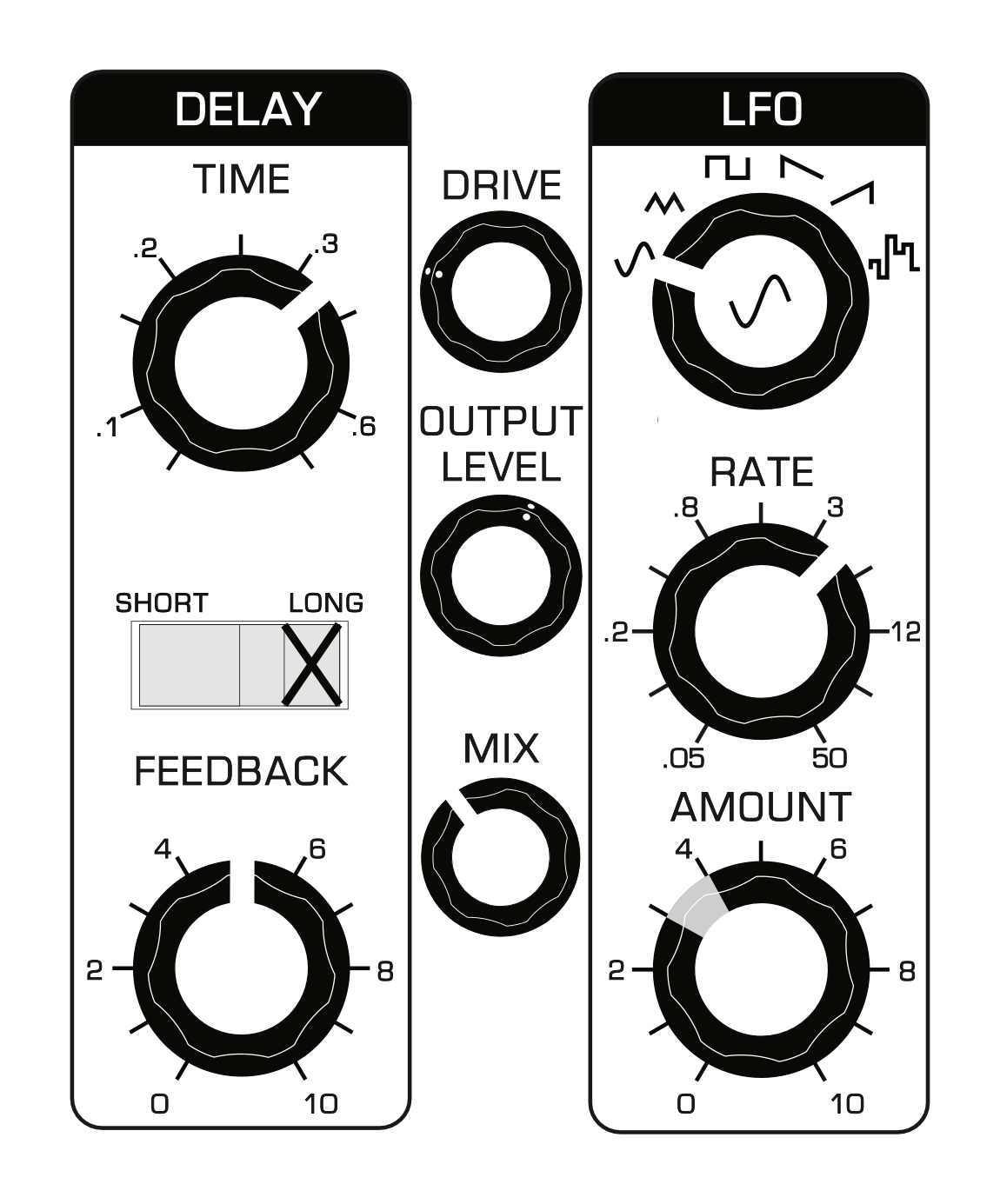
Where the original MF-104 and subsequent MF-104Z pedals only included the delay line and various feedback controls, the MF-104M, released in 2012, added an extensive LFO section to modulate the delay line. LFO stands for Low Frequency Oscillator, and LFOs are generally used to create slow modulations such as vibrato and tremolo in electronic music equipment. The LFO in your MF-104S modulates the delay TIME and can range from 0.05 Hz up to 50Hz.
Adjust your settings to match those in the adjacent figure (you can immediately recall them by loading the preset "Vibrolay"). Turn AMOUNT all the way down to 0 and play some sounds to hear the characteristic effect of the delay. Now, as you turn up the AMOUNT, you will hear the delay TIME begin to modulate - subtly with AMOUNT around 1, very extremely with AMOUNT around 9. Given the analog nature of the MF-104, changes in delay TIME result in pitch shifting as the delay line expands and contracts, and so a larger modulation AMOUNT will increase the range of both delay TIME and the range of the resulting pitch shifting.
Slow down the RATE knob to hear the delay time modulate more gradually over time, and increase the RATE into the audio range to hear drastic timbral changes. Explore the different WAVEFORMS available to you as well - whose differences can most easily be understood with an LFO RATE of around .4 Hz or so. The SINE wave gently moves the delay TIME up and down, as does the TRIANGLE. The SQUARE wave, however, immediately jumps from one delay TIME to the other, resulting in sudden bouncing back and forth between two delay TIMEs. Both RAMP down and SAW (i.e. ramp up) are available - listen to how alternating between the two shapes change from pitches descending (RAMP) to pitches ascending (SAW). Finally, S+H (Sample and Hold) results in a random modulation amount every time the LFO restarts.
Try a short delay TIME with a gentle AMOUNT of sine wave modulation for chorus and flanging effects. Long delay times with extreme SQUARE wave modulation can create strange pitch shifting landscapes, while cranking FEEDBACK alongside fast S+H modulation will result in dense walls of sound. The powerful combination of LFO with a DELAY section allows for modeling of a wide range of effects alongside exciting new effects that you can shape, mold, and expand with automation.
FRONT PANEL CONTROLS
The main UI window of the MF-104S Analog Delay contains the performance controls and indicator lights.
The Delay Line Section
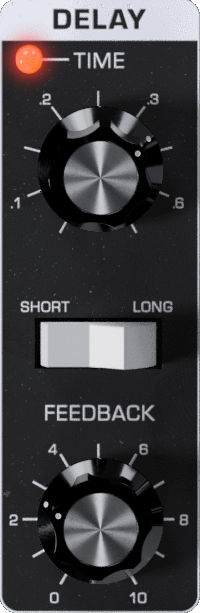
TIME – Sets the length of delay from the Delay Line based on the SHORT/LONG (Delay Range) switch setting. In SHORT mode, with AMOUNT set to 0, the delay time changes from approximately 8ms to 400ms nominal. In LONG mode the available span is from approximately 16ms to 800ms nominal. The DELAY TIME is modulated via the LFO to create various effects.
RANGE – Selects between SHORT and LONG delay times and bright or dark filter. The SHORT setting is brighter while the LONG setting is darker. Switching from SHORT to LONG will reduce the sound in the “feedback loop” one octave, while switching the other direction will double the pitch and time of the loop sound.
FEEDBACK – Sets the amount of Delay Line output fed back into the input of the Bucket Brigade Device. The feedback is variable from off, slapback or single repeats, to continuous repeats (at about the 3:00 setting). When turned past 3:00, the FEEDBACK provides for self-oscillation and swelling delay sounds.
NOTE: FEEDBACK settings above 8 can cause the unit to self-oscillate.
The LFO Section
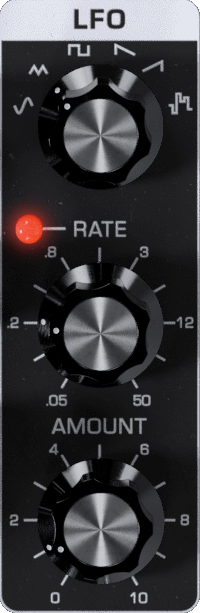
LFO – Six-position rotary switch selects the LFO wave shape for delay time modulation. Select from Sine, Triangle, Square, Ramp, Sawtooth, and Sample and Hold modulation.
Since it’s always good to know the waves before you ride, here are some brief descriptions, listed from left to right on the WAVEFORM control:
- Sine – A periodic wave that smoothly transitions from peak to trough with no harmonics. Creates vibrato and tremolo effects when used to modulate another signal.
- Triangle – A periodic wave creates a triangle shape in moving from peak to trough. Creates similar effects to a sine wave when modulating another signal but with a sharper tone due to the generation of odd harmonics.
- Square – A wave that alternates almost instantaneously between two states. Creates octave and other pitch shifting effects when used to modu-late another signal.
- Sawtooth – A wave that very quickly reaches a peak and then ramps down more slowly.
- Ramp – A type of sawtooth wave that ramps up slowly to a peak then drops down quickly.
- Sample And Hold – Also known as a random step, a square-ish wave that randomly changes from up and down state and wave height (amplitude).
RATE – Adjusts the LFO rate from 0.05 Hz to 50 Hz (wider range available via modulation and LFO Sync).
AMOUNT – Controls the amount of LFO modulation of the delay time.
NOTE: No modulation will be heard with the LFO AMOUNT set to zero.
Audio Level and Mixing

The DRIVE, OUTPUT, and MIX controls and the LEVEL light are all part of the audio level and mixing circuitry.
The DRIVE control adjusts the input gain. With this control you can set the correct input gain for virtually any instrument or audio source. Turn this control counterclockwise for strong input signals, and clockwise for weaker sound sources. High DRIVE levels can also introduce saturation and distortion, with the warm analog crunch of the original Moogerfooger input amplifier stage. The DRIVE circuit also influences the ENVELOPE follower, with higher DRIVE settings resulting in more powerful ENVELOPE follower results.
The LEVEL light tells how strong the input signal is after being adjusted by the DRIVE control. As the signal level increases, the light goes from off, to green, to yellow, and finally to red. Very weak signals do not light up this light at all. When the light is green, the signal is below the level that results in audible distortion. When the light is yellow, some low order distortion may be audible, giving the sound a subtle warm analog quality. When the signal is strong enough to drive the light into the red, the distortion at the output becomes stronger and more distinctly audible. Watch this light when you set the DRIVE control for the desired effect.
By clicking the LINK button below the OUTPUT knob, you can link the DRIVE and OUTPUT knobs to move in opposite directions while adjusting one of them. You can turn up DRIVE to distort the input and introduce harmonics, while, with LINK enabled, the OUTPUT will simultaneously turn down to keep the overall level consistent.
The MIX control crossfades from the input signal (after the DRIVE stage) to the filtered signal. Use this control to get any mixture of filtered and unfiltered sound.
Switches
TIME SYNC – Enables the delay time to synchronize with the project tempo. When the TIME SYNC light is on, the TIME knob selects beat-synchronized divisions of the master tempo, and the RANGE switch (SHORT/LONG) halves or doubles this time. When TIME SYNC is off, the Time controls set delay time in milliseconds.
NOTE: The maximum delay length is 800ms. When synchronized, the MF-104S will intelligently adapt the time divisions to stay within the delay line limit while also offering a full range of time divisions based on the project tempo.
ACTIVE – Controls whether audio input is sent into the delay line. When the ACTIVE light is green, the delay is active. When the ACTIVE light is off, the audio input is passed directly to the output and is not sent into the delay line.
NOTE: When the effect is not active, the CV outputs still continue working, to fully disable the pedal, use the bypass feature that your DAW provides
NOTE: There are two BYPASS modes, Normal and Spillover, which determine what happens to the delay line output when the ACTIVE light is off. BYPASS MODE is configured on the SETTINGS panel; see description in the SETTINGS PANEL section below.
TIME SYNC – Enables the LFO rate to sync to the project tempo. When the LFO SYNC light is on, the LFO RATE knob selects beat-synchronized divisions of the master tempo for the LFO rate. When the LFO SYNC light is off, the LFO is free-running, and the RATE knob sets the LFO speed in Hz (cycles per second).
ADVANCED PLUG-IN FEATURES
Modulation Inputs

The original Moogerfooger effects provided input jacks for voltage control of the parameters, using expression pedals or other control voltage (CV) sources connected in classic modular synth style. The MF-104S brings this dynamic connection concept to the world of plug-ins, by providing virtual “CV Ins” which you can connect between any instances of any Moogerfooger Effects Plug-ins within your project.
NOTE: CV connections are stored in your DAW project, but not in the presets of each Moogerfooger Effects Plug-in.
The MF-104S offers CV Inputs to modulate Delay Time [TIME], Feedback [FEEDBACK], LFO Rate [LFO RATE], LFO Amount [LFO AMT], and Mix [MIX]. Click on one of these CV IN jacks to see the connection options which are available.
TIP: As with the original Moogerfoogers, you can connect a pedal to itself to create more interesting sonic interactions than what's available on the front panel!
A list of all Moogerfooger Effects Plug-in instances which are active will appear in the drop-down menu, as well as the modulation sources they provide. Each plug-in instance is identified on this menu by a unique, randomly generated four-letter code. The same code is displayed on the “back panel” UI of the plug-in itself, in the lower right corner of the CV Input jack panel. This allows you to distinguish between multiple instances of the same plug-in. Choose any modulation source to make a connection.
The strength of the selected modulation is controlled by a bipolar knob below each CV IN jack, with zero (no modulation) in the center, increasing positive modulation if you turn the knob to the right, and increasing negative modulation if you turn the knob to the left.
TIP: Double clicking on the attenuator knob will reset it to zero.
Above the list of Moogerfooger Effects Plug-in instances are a handful of additional options and input sources:
- None - will remove any connections currently made to this CV input.
- Bipolar - will be available as an option if the chosen modulation source (an LFO for example) can be bipolar - centering the modulation around the current knob value.
- DC - provides a DC offset that you can scale with the associated attenuator. Since the CV attenuator itself can be automated or MIDI mapped, you can use this like an expression pedal. It will provide the same range of automation/modulation to a parameter regardless of any presets you choose.
- Side Chain - allows you to use an independent audio signal from another track as a modulation input. You can select either the Left or Right Input from stereo signals. Your host software will see the Side Chain Input as an additional input to the plug-in, which you can connect to the audio source of your choice.
NOTE: The CV side chain is designed to take DC-coupled analog or digital CV signals - regular audio signals might yield surprising results.
Visualizing Modulation
Making a CV connection will insert a virtual 1/4" cable into the top of your Moogerfooger (which can also be seen when you expand to see the back panel by clicking "CV" or the row of jacks across the top of the pedal). The incoming modulation signal will be seen in yellow on the connector. Additionally, the knob corresponding to the parameter being modulated (if present - not all parameters have a corresponding knob) will show a white circle indicating the current value due to modulation.
Settings
TYPE
The TYPE setting determines how delay feedback is handled between the left and right stereo channels. ECHO gives a normal stereo delay where left and right channels are separate and have the same delay time. PING-PONG creates an effect where the delayed signal seems to bounce alternately between left and right channels.
TONE
The TONE setting affects the EQ, filtering, and grittiness of the delayed audio signal. The original MF-104 hardware used analog Bucket Brigade Devices (BBDs) driven by an analog clock, where the clock frequency was low enough to be in the audible range (around 1.7 to 3 kHz). As a result, heavy filtering needed to be applied to the delayed audio in order not to hear the clock signal bleeding through. This gave the original MF-104 its characteristic dark tone, which is reproduced in the MF-104S by the LEGACY setting. ANALOG provides a warm analog delay sound that preserves more of the top end of the signal. MODERN gives a bright and crisp, full-bandwidth delay sound, which still behaves in all the other organic and elastic ways we love about an analog delay.
TIMING
The TIMING setting will add slight instabilities to the BBD delay timing akin to analog oscillator drift when set to LOOSE. STRICT will remove those instabilities.
LFO POLARITY
This setting determines whether the LFO is centered around zero, or if zero is the lowest point and the LFO is only positive. BIPOLAR causes the LFO to bend the delay time both slower and faster, relative to the delay time with no LFO applied. UNIPOLAR causes the LFO to bend the time only faster, such that the delay time when the LFO is at the lowest point in its cycle is the same as the unmodulated delay time (with no LFO applied).
BYPASS MODE
The BYPASS MODE setting controls the behavior when the ACTIVE switch is turned off. When the ACTIVE light is on, the delay is active; when the ACTIVE light is off the delay is bypassed. When the delay is bypassed, audio coming in to the MF-104S is passed directly to the output (unaffected by the DRIVE and OUTPUT controls) and is no longer sent into the delay line. When BYPASS MODE is NORMAL, the audio output from the delay line is silenced as well, so you only hear the unmodified input signal and it’s as though the MF-104S is not there at all. With BYPASS MODE set to SPILLOVER, the audio output from the delay line continues to be audible, so that echo “trails” can still be heard after the delay is bypassed, although no new audio will enter the delay line.
FEEDBACK MODE
The FEEDBACK MODE setting controls the behavior of the delay feedback. In LEGACY mode, the feedback path is going through the whole circuit of the pedal, making the feedback darker and grittier at each pass. In MODERN mode, the feedback path is connected straight into the delay line, preserving the sonic characteristics of the delayed audio.
Additional UI Interactions
Double-click any control to reset it to its default position.
Hold the CTRL key while adjusting any knob for more precise fine-tuning.
PRESETS
In addition to your host software’s plug-in preset management system, the MF-104S provides an easy-to-use, built-in browser for selecting and saving presets.
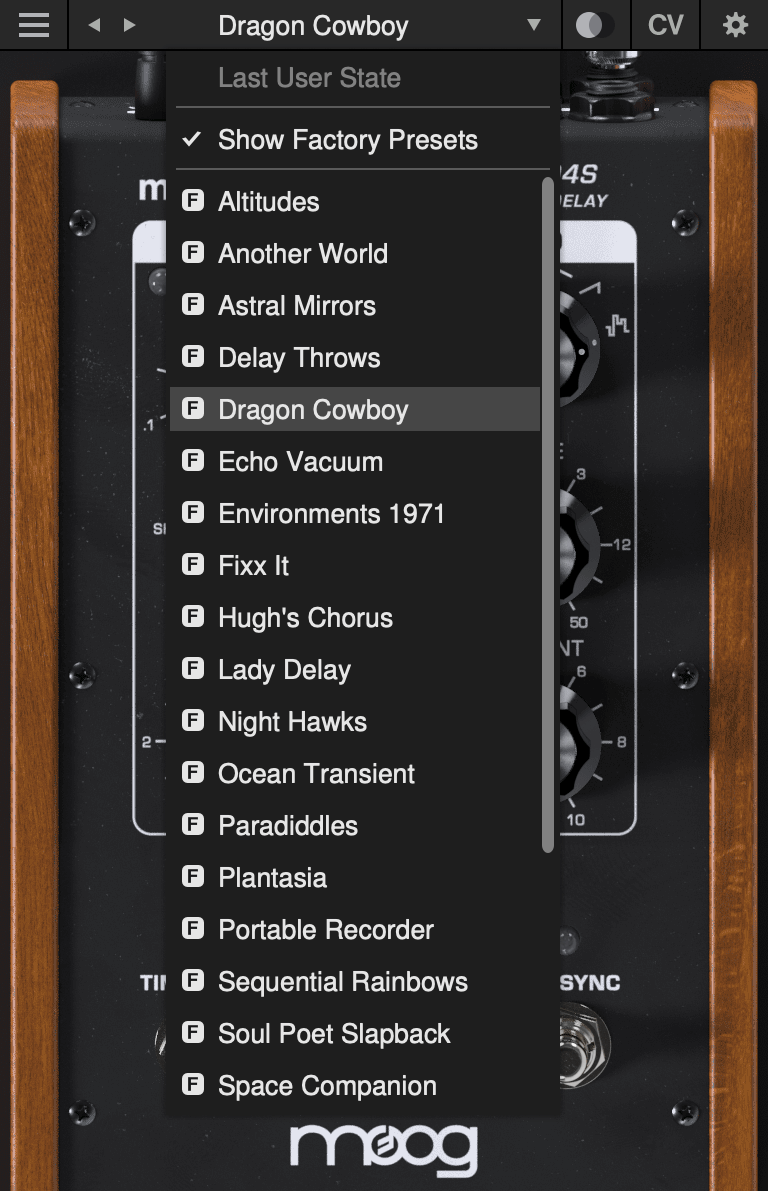
The currently selected preset name is shown at the top of the plug-in UI window. Click the left and right arrows to the left of the preset name to scroll through the preset list. Click the down arrow to the right of the preset name to expand the list and view all presets.
Last User State
The top option on the preset drop-down menu is Last User State. If you load a preset at a time when you had made changes to the plug-in settings which were not saved, your unsaved changes are automatically saved as the Last User State. This allows you to easily compare an existing preset with some new settings which you are still dialing in, or to go back after a preset change without losing your work. Only the most recent unsaved User State is captured in this way. An unsaved User State is indicated by an asterisk (*) to the left of the active preset name.
Show Factory Presets
Some people love the convenience of factory presets; others prefer to use only their own custom settings in their music. You can choose to hide the factory presets and show only your own original presets in this drop-down list by unchecking Show Factory Presets. If Show Factory Presets is checked, then all presets including the factory set will appear in the list. Factory presets are indicated by an F icon to the left of the preset name.
Compare Switch
Directly to the right of the preset drop-down is the Compare switch, which switches between the last loaded state and the last changed state. Load a preset, play around with it, and then click the Compare switch to toggle between the preset loaded and your most recent modifications to it.
Presets Menu
- Init Preset – creates a new INIT preset as a starting point for sound design.
- Save Preset – saves the current state to the currently-active preset. Overwrites the previous state of that preset.
- Save Preset As… – saves the current state as a new preset with a new name.
- Delete Current Preset – deletes the currently-active preset. Factory presets cannot be deleted in this way.
NOTE: You can also drag and drop preset files onto the plug-in UI to import them automatically.
- Export State - allows you to choose any folder in your computer’s file system and save the current plug-in state as a new preset in that location (Save Preset and Save Preset As will automatically place saved presets in the plug-in’s own Presets folder).
- Open Presets Folder - opens the plug-in’s Presets folder on your system’s desktop (Finder or File Explorer).
- Open Manual - opens this manual in your web browser.
- Contact Us For Help - opens the Moog Music customer service website.
SUPPORT
Moogerfooger Effects Plug-ins are designed for macOS 10.13 / Windows 10 systems or newer.
VST3, AudioUnits, and AAX plug-in formats are supported.
Should you experience any issues with your Moogerfooger, please contact [email protected].